22nd January 2021
This webpage from Adobe explains Histograms in amazing detail and has been the best source of information for me to learn from: View histograms and pixel values https://helpx.adobe.com/uk/photoshop/using/viewing-histograms-pixel-values.html
What is a histogram?
In photography, a histogram is a graph showing the distribution of light in an image. … A histogram shows you the number of pixels of each brightness in your image. The scale along the bottom of the histogram goes from left to right, from 0% brightness (black) to 100% brightness (white).
Rob Pearson-Wright photographypro.com


The image on the left has been taken from the website –Histogram: Discover How To Take Better Photos By Exposing To The Right by Rob Pearson-Wright, photographypro.com (accessed 22.01.21).
It has been a very informative article on histograms and I recommend visiting the webpage using the above link.
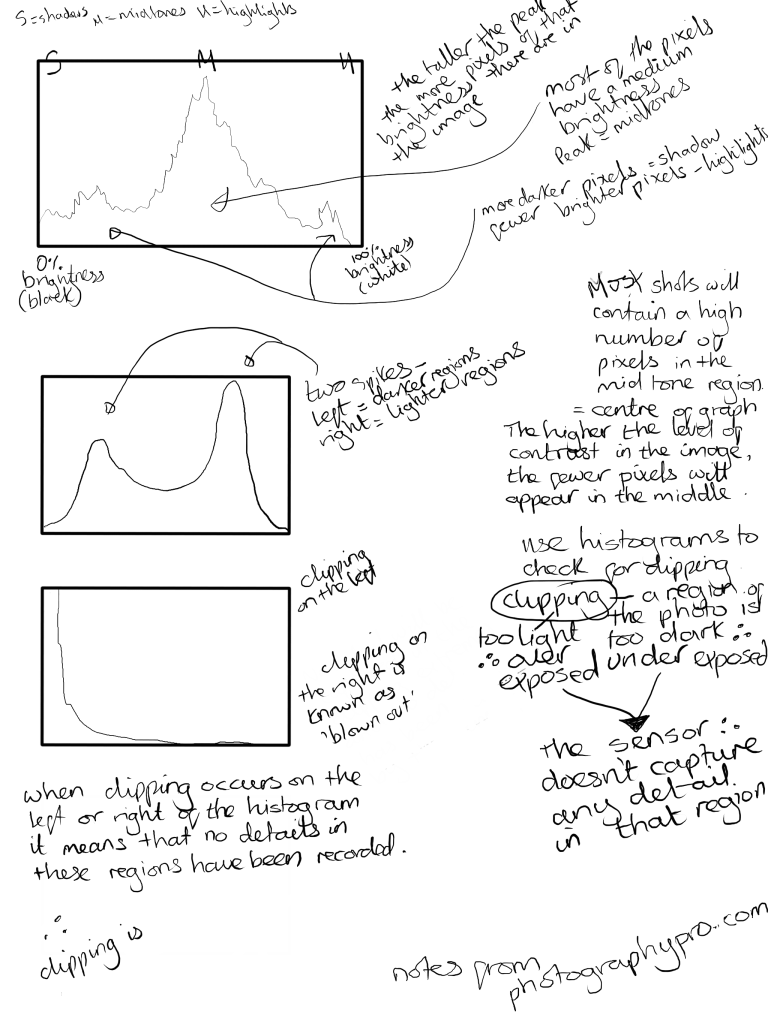
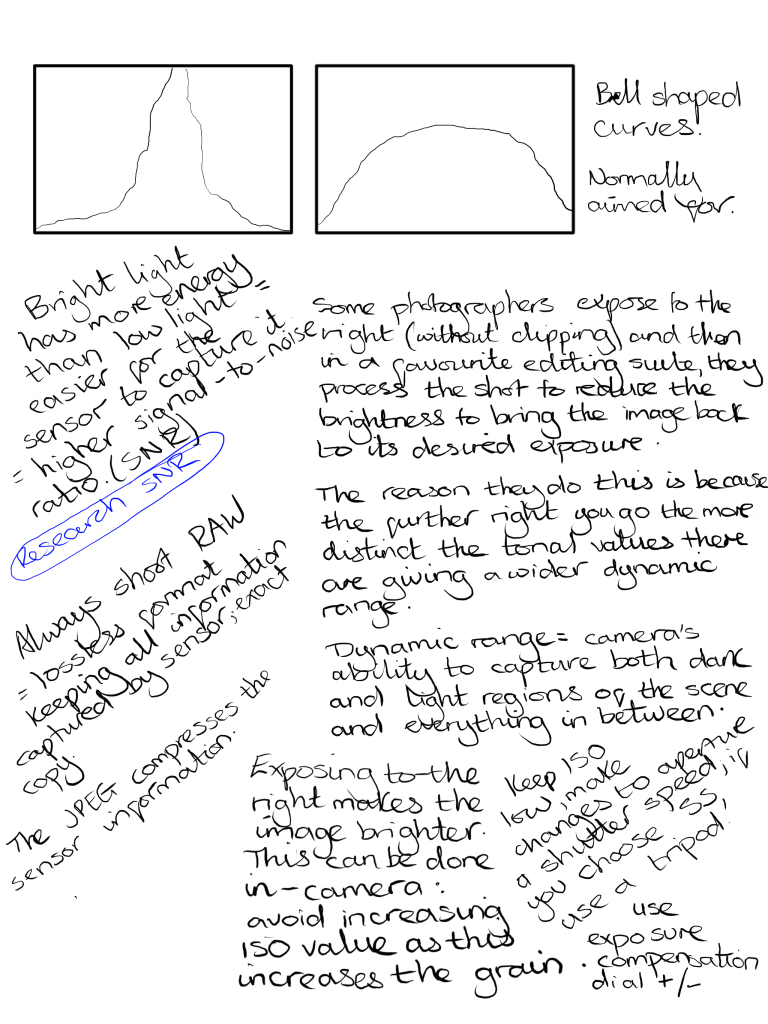





I also watched both of the YouTube videos below:
https://youtu.be/FcGU1Kpl0sM
https://www.youtube.com/watch?v=nqH7nZLHeVw
Notes from above YouTube video:

Camera viewfinder/ screen
During the research the common belief is that you should not over rely on the histogram to expose your images as correctly as possible but creative photography benefits the most from reading histograms.
I have also learnt that the screen brightness can be adjusted so, for example, if you are shooting in a very bright environment you can adjust the camera’s screen to be brighter. This though has to be changed back because if you then shoot on a darker day or night, your screen is shining brighter than that it is focusing on.
I didn’t realise you could change the screen brightness on a camera, although I do this regularly on my IMac, iPhone or iPad for different situations. In fact there have been times that I have been out on shoots and I have questioned what I am seeing on my screen as being to dark for bright for what I am seeing in front of me and I thought that an incorrect setting within my exposure triangle was messing with my camera.
Now that I have learnt this I can explore the camera settings and change the screens brightness according to what I can visually see.
